Frequently Asked Questions
Registration / Account
Do you offer financial assistance or scholarships for online courses?
It says I need an invitation code to register
I didn’t receive a confirmation email about my registration
I’m having problems logging into my account
Will I be able to watch a recording if I can’t attend a live session?
Are Continuing Education (CE) credits available?
Technical Requirements
What technical requirements do I need to view the course videos and live Q&As?
Zoom
How do I know if I have everything set up correctly?
How do I join the meeting?
How do I turn my video on or off?
How do I raise my hand?
How do I change my view of the speaker?
My video or camera isn’t working
My audio isn’t working
How do I raise my hand when calling in on the phone?
How do I mute and unmute when calling in on the phone?
I am hearing a lot of feedback noises
How can I contact Zoom’s Customer Support?
Registration/Account
Do you offer financial assistance such as scholarships for online courses?
Yes! To apply for a financial assistance for any of our courses, click here to complete a scholarship application. Scholarship requests can be submitted at any time for our on-demand courses. Scholarship requests are closed for the Spirituality in a Fractured World course.
It says I need an invitation code to register
Some of our courses are open only to current or former students of the Ridhwan School, or those who have completed a prerequisite class. Invitation codes are included in our email invitations to the courses that require invitation codes. If you believe you are eligible to participate in a course that requires an invitation code and haven’t received one, please contact our support team for the code.
I didn’t receive a confirmation email about my registration
Please check your spam folder. If you still don’t see any messages, please contact our support team for assistance.
I’m having problems logging into my account
This site has it’s own login information that is distinct from courses you may have taken through Diamond Approach Online prior to 2017 or through our partner organizations such as Sounds True or Realize Media. If you need to reset your password, click here.
Will I be able to watch a recording if I can’t attend a live session?
Yes, videos of live sessions are posted on the course content page within one week of a live session.
Are Continuing Education (CE) credits available?
No, unfortunately, we are unable to offer Continuing Education (CE) credits for courses not held in person.
Technical Requirements
What technical requirements do I need to view the course videos and live Q&As?
You must have a computer that has the capability of running the latest version of Internet Explorer, Mozilla Firefox, Safari, or Google Chrome.
You also need a reliable internet connection of at least 1 mps. If you have a wireless internet connection (Wi-Fi), make sure you are in a spot with a strong connection.
When participating in the live Q&A sessions hosted on Zoom, you may find that having a headset with earphones improves your sound quality.
Zoom
How do I know if I have everything set up correctly?
Click this link to try joining a test meeting: https://zoom.us/test
How do I join the meeting?
Watch this one-minute video explanation.

How do I turn my video on or off?
Click the Video icon in the bottom left hand corner of the Zoom screen. If you turn your video off, you will still be able to hear the audio portion of the event but the other participants won’t be able to see you. To become visible onscreen again, click the icon again to turn on your camera.

How do I raise my hand?
Click on the “Participant” icon in the center bottom of your screen if you are on a desktop computer. A box will open with the option “Raise Hand.” Click on the Raise Hand button and wait for the teacher or the host to call your name and unmute your microphone.

How do I change my view of the speaker?
Click on the icon in the upper right hand corner of the Zoom screen to toggle between Speaker View and Gallery View. Speaker view allows you to see the person that is speaking as a larger image and rotates with whoever has the floor. Gallery View allows you to see one large view with up to 25 smaller screens of your fellow participants.
My video or camera isn’t working
Troubleshoot your video issue using Zoom’s video camera help guide.
My audio isn’t working
Troubleshoot your audio issue using Zoom’s audio help guide. You might also try leaving the event and rejoining it, making sure you click the green button that says “Join Audio Conference by Computer.” You could also try joining the event on a different device. If you still can’t resolve your issue, you can join the course by phone. Dial: +1 646 558 8656 (US Toll) or +1 408 638 0968 (US Toll). International numbers available here. You will need the meeting ID code we sent in the registration email.
How do I raise my hand when calling in on the phone?
*9
How do I mute and unmute when calling in on the phone?
*6
I am hearing a lot of feedback noises
If you joined via telephone after joining via computer, please select Audio Options by clicking on the arrow next to the video symbol and choose Leave Computer Audio. Then enter #Participant ID#. Otherwise you may hear audio feedback or echo in the meeting.

How can I contact Zoom’s Customer Support?
Go to the Zoom Help Center for helpful instructions, videos, tutorials, and personal assistance.